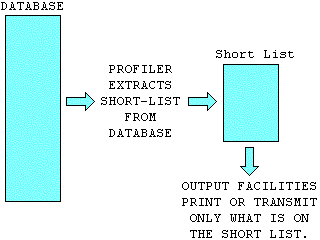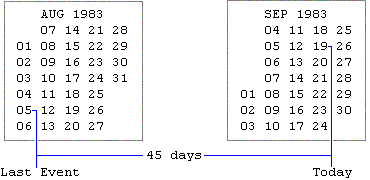INTRODUCTION
In the previous chapter, we specified the precise CLASSIFICATION of Smith & Jones Products Ltd by assigning to them a specific value for each of the Keys [more in the case of the Produce/services Key]. Thus, Smith & Jones Products Ltd's position within your overall marketplace became precisely defined within MARKETEER'S database. In a later chapter, when you come to set up your database 'for real', you will go through this process of assigning key values for each of your real [non-fictitious] prospects — the ones you are actually selling to. MARKETEER'S database will then be a systematic model of your actual market.
This process is essentially that of CLASSIFYING or setting up a profile to fit a prospect. You start with an actual person or company and define a profile to fit them. In this chapter, however, we invert the process. We start by defining a profile and then see who fits it.
Suppose we liken our search for the right prospects to the prince's search for Cinderella. In the first process, we start with Cinderella and then make a slipper to fit her. In the second process, we make the slipper first and then search for Cinderella by finding out whose foot the slipper fits. Unlike the prince, however, we hope to find as many Cinderellas as we can. But please don't take the analogy too far!
The first process categorises each identifiable prospect as he is discovered and recorded. The second process defines the broad classification or profile of the ideal but as yet unidentified prospect for a specific sales/marketing exercise. The former is usually a very tight definition fitting only one [or perhaps by co-incidence two or three] of the prospects you have on-file. The latter, however, is usually rather broader, embracing several if not many of the prospects you have on file.
Within the context of MARKETEER, a sales/marketing exercise is defined as any 'packaged' stab at the market such as a mailshot, a telephone campaign, a sales seminar, an exhibition or any combination of these. As a working example of a sales/marketing exercise for this chapter, we shall suppose that you want to organise a pilot seminar at a hotel in Cambridge to introduce a new product to its most likely buyers within easy reach of the chosen venue.
THE TARGETING FUNCTION
The function of MARKETEER'S Targeting Facility is to search out from all the prospects currently held on the entire database all those prospects who qualify as subjects for the particular sales/marketing exercise you currently have in mind. It then puts all the prospects who qualify together on a SHORTLIST which it stores on the disk. It does not print the shortlist at this stage.
In the case of our working example, the shortlist would comprise those prospects whom we should invite to our seminar in Cambridge. The SHORTLIST is later used to generate a mailshot list, a telesales calling list and a telexshot transmission list.
These are discussed in detail in the next chapter. The shortlist extraction process itself is illustrated below:
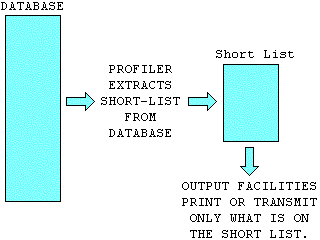
We have no idea what values you gave to MARKETEER'S keys during your reading of Chapter 5. However, for the working example which we shall use in this chapter and the next, we need to be able to refer to selected key values by name. We will therefore refer back to our original key values for this exercise. You will have to transpose them mentally to the corresponding values you set up for your market in Chapter 5.
From MARKETEER'S main menu, please select Option 2 - 'Target Profiles'. On the right of the screen appears a Target Profile box. This has exactly the same layout as the CLASSIFICATION & STATUS box discussed before.
On the left appears a Target Status box which gives the number of prospects which currently make up your entire market and the number and percentage of those prospects which fit the Target Profile specified on the right. The time & date of the last time this Target Profile was used to extract a short list is also given, and an indication as to whether or not a printout of it exists yet.
TARGET PROFILE
The Target Profile box lists all 8 keys which you can use to narrow down the type of prospect you want to involve in your current sales/marketing exercise.
If you wish to limit the output shortlist to include only those prospects who have one of only a limited number of the possible values of a certain key, you simply specify the values which you wish to allow through. For example, if you wish to restrict your shortlist to prospects with the 1st, 6th and 8th values of the 'STATUS' key, then you select the Status Key by entering a '4'. A box showing the values of the Status Key then appears in the right of the screen in place of the Target Status box. You then move the cursor to each required value in turn and select the value by pressing the 'Ins' key. You then press the 'End' key to store your selections.
If, on the other hand, you do not want a particular key to influence who does or does not appear on the shortlist, you simply ignore that key in the Target Profile. In other words, you do not specify any values for it. Specifying no values for a particular key has essentially the same effect as specifying all its values. However, in the latter case only, any prospect who has not yet had a value assigned for that key [ie the key is shown in his record as 'Unspecified'] will not be included in the shortlist.
Target Name
Please enter the NAME command (or press F5). The cursor moves to the name field at the top of the Target Profile box. Please type in the name for the Target Profile. Suppose we call it 'Seminar' to indicate that it is to be used for generating a shortlist of prospects to be invited to our seminar in Cambridge. Then press the 'End' key to store the new name. You can 'Esc' from the name field if you decide not to alter it. The cursor then returns to the command entry field.
SIC Number
The first key in the list is the SIC Key. Please select the SIC Key by typing '1'. The display now changes. You see 18 4-digit fields arranged into 2 columns. Here you may fill in as many (up to 18) or as few of these 4-digit fields with SIC numbers as you wish.
Furthermore, this 4-digit field can act as a 'zoom lens' which you can open out to cover an entire SIC division, or stop right down to a single SIC activity. Thus, if you enter only a '3' in one of these fields, you will automatically include all prospects who operate within the 'Metal Goods, Engineering and Vehicles Industries'. If you type-in '32' then you narrow down the field of view to include only the 'Mechanical Engineering' class within that division.
If you type-in a further '2', you narrow down the 'lens' still further to include only the 'Metal Working Machine Tools and Engineers Tools' group. Adding a further '1' stops your lens down to its narrowest field of view so that only prospects who are engaged in the actual 'activity' of manufacturing 'Metal Working Machine Tools' are included.
Once you have typed-in all the SIC divisions, classes, groups and activities you wish to be included as part of your target profile, you press the 'End' key to store your SIC selections. For the purpose of our working example of a Target Profile, we shall include the whole of the 'Metal Goods, Engineering and Vehicle' industries. So please type in a '3' and then press the 'End' key. You will now see that the word 'restrictions' appears in red (in place of the word 'unrestricted' in grey) adjacent to the SIC key in the Target Profile box.
Sales Area Key
Please type-in a '2'. A box containing your sales area names now appears on the left. You can now select which sales areas you wish to include in your Target Profile. This means that, provided they are not excluded by any other key restriction, all prospects located in any of the sales areas you select will be included in a Target Shortlist generated from this Target Profile. For our working example, we must limit invitations to our seminar to prospects within reasonable travelling distance of the Cambridge venue. We shall therefore restrict invitations to our 'Anglia' sales area. So please press the 'Ins' key to select 'Anglia' and then the 'End' key to store the selection.
Relationship Key
The next means of narrowing down your target profile is the Relationship Key. So please type-in a '3'. The box on the left now contains the values of the Relationship Key. You may now restrict your Target Profile further by allowing only those prospects to be included who have one of the relationships you select here.
If you specify only one value of the Relation Key for a target profile, naturally, the profile is very narrow. Usually, you will want your target profile to be somewhat broader than a single value. For our working example of a target profile, please select three values such as 'Customers', 'Dealers' and 'Trade Press' or whatever values you wish out of the ones you set up during your study of Chapter 5. Then press the 'End' key to store your selections.
So far then, based on our original values for this key, your Target Group has been narrowed down to include only 'Customers', 'Dealers' and 'Trade Press' within the Metal Goods, Engineering & Vehicle Industries who reside within the Anglia sales area.
Status Key
The next means of narrowing down your target group is the Status Key [although you may have called it something different such as the 'Progress Key']. Selecting values for this key is exactly the same as for the Relationship Key. Let us suppose that we only want to include prospects who have 'Responded' to a recent mailshot or telesales call. So please use the 'Ins' key to select the value 'Responding' [or whatever term you have used to denote a prospect who has just started to warm to your sales efforts]. Then press the 'End' key to store the selection.
Product/services Key
Unlike in the case of assigning values to individual prospects as discussed in the last chapter, the Product/services Key here behaves in exactly the same way as the other keys. In fact, with this key, you will probably include less of the up to 18 possible values when defining a target profile than will actually be assigned to most of your prospects individually. For our working example, let us suppose that we wish to use this seminar to introduce a new product line. So please select key number 5 and then, from the product lines or services which you set up during your study of Chapter 5, select the one of your choice.
Selector Code
Please select the Selector Code key by typing in a '6'. The box which appears on the left is empty this time. It contains no pre-set key values. In the previous chapter, we discussed briefly how you could divide up the 16-character selector code into separate fields of one or more characters where each field represented a factor which you could use as a means of selecting prospects. For example, in the previous chapter, we showed an example which used the third character of the Selector Code to denote the prospect's turnover.
Suppose you wish to limit your seminar invitations to those prospects whose annual turnover is between £100,000 to £1,000,000. According to the coding shown in the example in Chapter 12, this means prospects whose 3rd code character is either a '2' or a '3'. For this, you need to enter two coding rows as follows:
**2*************
**3*************
The asterisk is the 'wildcard' character. It tells the selection process to ignore the values of any characters in all positions where it occurs. You then press the 'End' key to store the code selections.
Event Keys
There are two event keys — a Last Event key and a Next Event key. However since they both have exactly the same set of values, we set up what appeared to be only one event key when defining your market in Chapter 5. The Last Event key and Next Event key are keys 7 & 8 of the Target Profile. Unlike the other keys, they not only have a value (namely Event Type), but also a time element.
Last Event
Please select key number '7' - the Last Event key. The values for the Last Event Key now appear in the box on the left. Let us restrict invitations to our seminar to those prospects who have recently responded to our mailshot or telesales calls, so please select the 4th and 5th values using the 'Ins' key and then press the 'End' key to store your selection. [Note that Mailshot and Telesales events must be values 4 and 5 of the Event Keys since the Mail and Telephone subsystems assume this when automatically updating prospects' event keys after printing a letter or dialling a telephone call.]
Elapsed Time
In place of the box containing the Event Key values there now appears a box containing two fields for entering elapsed times (in days), together with instructions for entering them. Suppose that the last time you were in touch with Smith & Jones Products Ltd was when you phoned Mr Basil Davis on Friday the 5th August to ask him for a decision on his prospective purchase of the new equipment he was thinking of buying from you. It is now Monday the 19th September.
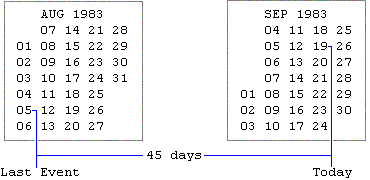
As shown in the illustration, the ELAPSED TIME since their latest event is now 45 days.
Although the concept of elapsed time is fairly simple, MARKETEER uses it in a very sophisticated way to give you the option of specifying a 'time window' such that any prospect whose last event falls within the 'time window' is included on the target shortlist while all others are excluded. A time window is defined by its boundaries or cut-off points T1 and T2.
T1 must always be greater than T2. In other words, T1 must be a point in time before T2. T1 and T2 are each specified as a number of days (past or future) from 'today'. A number of days in the past is specified as a positive number: a number of days in to the future is expressed as a negative number. For example, 30 days ago is entered as +30: 7 days hence is entered as -7.
If you set T1=90 and T2=30 then you have defined a time window between 90 days ago and 30 days ago. It will 'capture' all prospects whose last event occurred somewhere between 3 months ago and one month ago. If you set T1=30 and T2=-30, you have defined a time window stretching from 1 month ago to 1 month hence. If you set T1=-30 and T2=-60, you have defined a time window stretching from 1 month hence to 2 months hence. If you set T1=30 and T2=0, you have defined a time window covering the last month up to and including today. If you set T1=0 and T2=-7, you have defined a time window covering the coming week. If you set T1=0 and do not specify T2, you have defined a time window covering the whole future. If you set T2=0 and do not specify T1, you have defined a time window covering the whole of the past.
If you set T2=30 and do not specify T1, you have defined a time window stretching from 30 days ago to a point infinitely into the past. If you set T1=-30 and do not specify T2, you have defined a time window stretching into the infinite future starting from a point in time 30 days from now.
The applications of these time windows to the various situations which crop up in selling and marketing are boundless. The ways in which you may take best advantage of them will become obvious with thought, time and use. But for the sake of illustration, let us suppose that you wish to invite to the seminar all those prospects whom you have contacted during the past three months. So set T1=90 and T2=0 then press the 'End' key.
The command words return to the screen, and the event type and event time are now shown in the Target Profile box as imposing 'restrictions' on the target. Prospects who have received a mailshot or a telesales call within the past three months will be thus included in a target list generated from this target profile — provided of course that they are not excluded because they do not meet the conditions of another key restriction in the same target profile.
Automatic Diary
Suppose that after the seminar, you arrange to visit each attendee. You will have to visit each one on a separate date in the future. You amend the 'DATE OF NEXT EVENT' of each prospect to that of their respective visiting dates as described in the previous chapter. Then, each week, you can set up the same target profile but instead of the Last Event restriction, you put in a Next Event restriction (Key 8) with the time window set at T1=0 and T2=-7 to shortlist all those you have arranged to visit that week.
In conjunction with the Record Listing facility described in the next chapter, MARKETEER can thus produce for you a weekly visiting list. The database thereby acts as a dynamic [or moving] diary, forever providing you with the current week's visiting schedule.
THE FINISHED TARGET PROFILE
All the key restrictions we have imposed on this Target Profile work together as follows. For a prospect to be included on our shortlist [ie for him to be within our Target Profile], he must be in the Metal Goods, Engineering or Vehicle Industries [SIC Division 3] AND be a prospective 'customer', 'dealer' or 'member of the trade press' AND have responded to one of our mailshots or telesales shots which occurred within the last 3 months AND be in the market for the new product line you selected AND be located in the 'ANGLIA' sales area AND have an annual turnover between £100,000 and £1 million.
As you will probably realise, this is a very tight profile, and you would normally be lucky to find any prospects who would not be thrown out on one count or another! However, you would normally make use of only one or two of the possible restrictions in any given target profile.
OUTPUT SEQUENCE
What you have so far specified simply determines who will and who will not be placed on your output shortlist. What you have not yet specified is the order in which those placed on the list are to appear within it. Please enter the ORDR command or press F9. The Output Sequence Options which appear in the box on the left of the screen offer you six choices as to the order in which the selected prospects are to be presented.
Straight Lists
When you want a simple straight forward reference list of the prospects who fit your specified target profile you select 'Alphabetic Order'. Similarly, when you want your prospects listed in the order in which their files are stored in the filing cabinet, you select the second option, 'Reference Nº Order'. This is particularly useful when researching more deeply into prospects' histories from the filing cabinet prior to meeting them at the seminar for instance.
Sub-divided Lists
Suppose you organise your seminar staff so that there is one sales rep for each postcode area. In other words, one sales rep is given the task of looking after all attendees from the Chelmsford area (CM), another is assigned to those from the Cambridge area (CB), another takes care of those from the Colchester area (CO), and so on for all the postcode areas which make up the ANGLIA sales area.
So that he can know to whom he should attend, each rep needs a list of just those prospects from his postcode area. And so that he can quickly find the name of each new arrival, he needs this list presented in alphabetic order. For this situation, you select the third option. This causes the shortlisted prospects to be presented in alphabetic order WITHIN postcode area, thus effectively creating a separate alphabetic list of attendees for each postcode area.
Options 4 & 5 are provided for sales operations with a very high prospect density where smaller geographic units are required. For example, if instead of covering a whole sales area, you intend to invite to your seminar only those prospects located within a single postcode area, then each rep may look after attendees from only one district or even one sector within that area. You therefore need the invited prospects to be listed in alphabetic order within district or sector.
Visiting Lists
The two-letter code for a post area is usually an abbreviation of the name of the town within that area at which the main area sorting office is located. Adjacent postcode areas therefore are not likely to have alphabetically adjacent code letters. That is why MARKETEER employs user-defined sales areas as a means of concatenating (linking together) postcode areas into larger contiguous units.
However, within a postcode area, the districts are numbered in geographic order — ie to follow major road routes. The same is true for the numbering of sectors within a district. Thus, if instead of listing prospects so that their names are in alphabetic order, you list them so that their postcodes are in alphabetic [or more correctly, alphanumeric] order, they are by consequence listed in the best order for visiting — ie in optimum route order.
Suppose, therefore, that after the seminar, you give your reps the task of following up all the interested attendees with a personal visit. You would use Option 6 to produce a list of attendees in alphabetic order of their postcodes. Thus, each rep would have a list of the prospects he should visit in the best travelling order — ie the order in which he should visit them for minimum mileage and travel time.
Each rep would then telephone each of the prospects in his section of the list trying to arrange as many visits as possible on as few dates as possible. He can then 'travel' the route as many times as dates he needs to make, visiting on each date those within his list that he has arranged to see on that date. In the example below, the 12 prospects from the Chelmsford area are listed in visiting order:
PROSPECT POSTCODE VISITING DATE
1 CM01 2 12 SEP
2 CM01 5 16 SEP
3 CM07 1 16 SEP
4 CM07 4 16 SEP
5 CM07 7 12 SEP
6 CM12 4 12 SEP
7 CM12 8 16 SEP
8 CM15 3 16 SEP
9 CM19 4 14 SEP
10 CM19 6 16 SEP
11 CM20 4 12 SEP
12 CM23 3 12 SEP
Suppose that on telephoning each of them after the seminar, the rep concerned finds that he can arrange to see 5 of them on the 12th of September and 6 of them on the 16th of September, while one is available only on the 14th. He thus has to make 3 trips along his route in order to visit all his prospects. However, because they are listed in postcode order, his mileage and travelling time for each trip is kept to a minimum so that he can spend as much time as possible with each prospect.
Arranging the shortlist in straight postcode order also enables you to print sales letters or mailing labels so that they can be grouped easily into postcode areas, districts or sectors. This is useful when you want to make sure that your mail arrives at all your prospects' desks nationwide in the same morning post. In fact, the Post Office offers discounts for mail pre-sorted in this way, but the quantities necessary to qualify for such discounts are currently rather enormous.
Choice Of Output Sequence
At the moment, however, we are still preparing for the seminar. Therefore, the obvious choice of output sequence is Option 3 - 'Alphabetic Order Within Postcode Area' so that each of the reps at our seminar can have his own alphabetic sub-list containing only those attendees who come from his allotted postcode area. Please therefore move the cursor to this option and select it by pressing the 'Ins' key and then the 'End' key.
PRODUCING THE SHORTLIST
So far, we have merely specified the profile [qualifications if you like] of the prospects we wish to invite to the seminar, and of course the order in which we want them 'listed'. However, MARKETEER'S database has not yet been searched to determine who actually does and who does not fit this target profile. In other words, the shortlist has not yet been produced. So please now enter the 'EXTRact' command (F6) to start the process of searching the database and compiling the target shortlist.
MARKETEER now begins this search in which it checks the key values of each prospect currently on file to see whether or not they fit the Target Profile you have just completed. Those prospects whose key values fit the profile are placed on the shortlist, while those whose key values don't fit are simply omitted.
The box containing the Output Sequence Options is now replaced by a box containing technical data associated with the extraction process. This technical data was mainly for use during the software development of MARKETEER. It has been left in purposely to help with the development and testing of customised adaptations and additions to MARKETEER specially requested by certain users. However, it is of general value in that it confirms that MARKETEER is in fact doing something, and it also gives some indication of progress as MARKETEER is combing through the database extracting the profiled shortlist.
The items of general interest on this display are as follows. The INDEX SIZE is the number of prospects currently on file. The FILE SIZE is the same as the HIGHEST OCCUPIED RECORD discussed in the previous chapter. The SEQUENCE is the option number of the OUTPUT SEQUENCE which you have just selected. The RECORD NO is the number of the prospect record currently being checked. ACCEPTED & REJECTED show the numbers of prospects who have been found respectively to fit and not fit the profile so far in the search. The extraction process can take a long time, depending on how many prospects you currently have on file. Once it has finished, the original command words return to the screen.
Sifting Your Target List
Assuming the extraction process has finished, and that at least one prospect has been found to actually fit this very tight Target Profile, please enter the SIFT command or press F7. The name & address and CLASSIFICATION & STATUS of the first prospect on your new target list are then displayed. The NEXT command takes you to the next prospect on the target list and so on to the end of the list. The PREV command allows you to step back through the list. The CULL command allows you to cull out the currently displayed prospect from your target list. This is useful when although the prospect meets all the qualifications for being included on the target list, there is some special reason why you do not want him to be included. Now press 'Esc'.
NEXT & PREV
The Target Profile we have just set up in this chapter is Target Profile No. 1. In fact you can have up to 18 Target Profiles set up on MARKETEER at any given time. You get to the other Target Profiles by entering the NEXT & PREV commands [or pressing F3 & F4 respectively]. You can generate a Target Shortlist from each of these Target Profiles, thus ending up with 18 current Target Shortlists on file at once. Any one of these Target Shortlists can be used to generate a mailshot list, a telesales calling list and a telexshot list at any time. Scan round the 18 Target Profiles using the NEXT command. They will not contain any sensible key restrictions until you actually set them up.
NOTE: If the target profile you entered during your study of this chapter captured less than 20 prospects on the Target Shortlist, please go back and reduce the restrictions in the Target Profile, then re-extract the Target Shortlist. Start by restricting your target to those prospects in your sales area which contains Cambridge without restricting it by any other key. If this yields more than 40 prospects, then set a restriction using one of the other keys as well — and so on until you yield between 20 and 40 prospects on your Target Shortlist. The Target Shortlist you produce here will be used to demonstrate the printouts and the mailshot, telesales and telexshot list generation functions in the next chapter.
This completes your introduction to setting up target profiles, so please now press the 'Esc' key until you return to MARKETEER's main menu.