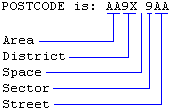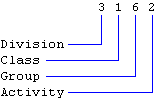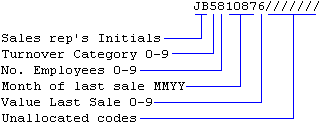INTRODUCTION
In the last chapter we discovered how to create a new name & address record; ie how to put the name & address details of a new person onto MARKETEER'S database. In this case, we entered the complete name & address, postcode, telephone & telex numbers, plus the name & title of contact. However, in many cases, when you first get wind of a new contact, you will not have all the information you need.
You may only have someone's name and a phone number. You may only have a company name and part of their address. But the important thing is that you know that what little information you have does represent a potential source of business. Therefore, you want a record established for this person on MARKETEER'S database, knowing that you can fill in the missing details later when you have had time to do the necessary research.
Furthermore, even when you have all the details, they can change! A person may relocate to another part of the country. Their address will therefore change. The person you have on file as your contact there may leave the company, or may not be the most appropriate person to contact anyway. The name & title of contact may therefore change. Or you may have got their phone number wrong. You need to be able to correct it.
This all goes to show that having established a new name & address record on MARKETEER'S database, there then has to be a means whereby you are able later to recall it from the database, amend or update it, and then put it back. This is what MARKETEER'S amendment facility provides.
From the main menu, please select Option 1 again. The familiar Record Retrieval display appears on the screen with the cursor located at the first of the 8-character NAMECODE field.
RECALLING A RECORD
The name & address details for any person currently held within MARKETEER'S database may be retrieved and displayed on the screen simply by typing in either his NAMECODE, POSTCODE or Ref number. We shall now discuss the full ramifications of these three means of recalling prospect records.
By NAMECODE
When you first enter the name & address section, the cursor rests at the beginning of the NAMECODE field [or line] in a blank name & address box. To retrieve a name & address record by namecode, type in the namecode and press the key marked F4. If MARKETEER cannot find a namecode within its index which matches exactly the one you have just typed in, it retrieves the record whose namecode most closely matches the one you have entered.
While entering a namecode, you may use the left-pointing and right-pointing arrow keys to move the cursor back and forth over the characters you have already typed in order to correct typing errors. As shown by the marked out field, a namecode may be anything up to 8 characters long.
By POSTCODE
You may forget the name of a contact and his company, but you remember where abouts they are. In such a case, you can find their postcode area by looking at the Postcode Key Map. Then you use the down-arrow key to move the cursor to the POSTCODE line in the name & address box and type-in as much of their postcode as your are able. MARKETEER will then retrieve the first record whose postcode fits most closely to what you typed in.
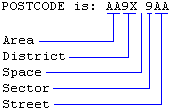
By Ref Nº
When using a prospect's reference number to retrieve his name & address details, first use the up-arrow key to move the cursor to the Ref field (line) just above the top of the name & address box. Then type in the up to 5-digit Ref Nº of the person whose name & address you want to retrieve and then press the F4 key.
The kind of situation where you would want to access a record by its reference number is when you are browsing through a prospect's wallet file which you have just got out of the filing cabinet, and then want to recall his record from the computer file. The reference number is printed on the wallet and on the drop file tab within the filing cabinet.
If you type in a Ref number greater than that of the current highest occupied record, MARKETEER displays a message stating the currently acceptable range of Ref numbers then allows you to try again.
A MARKETEER database of 10,000 prospects occupies about 12·5 megabytes. However, if you wish to hold your prospect data in a larger number of smaller independent databases, then you must impose an appropriate upper limit on the size of each database according to the capacity of your hard disk.
The above three methods of recalling existing names and addresses are very fast: about 1 second to recall any one of 30,000 names and addresses by Ref Nº and about 1½ seconds by NAMECODE or POSTCODE.
However, if you have forgotten the NAMECODE, POSTCODE (or general geographic area) and the Ref Nº of the person you are trying to find, there are two further options open to you. But these take a lot longer to find the person's record.
SCANNING
You can enter any sequence of up to 27 characters (such as a name) on the name & address line within which you think it will appear. Then press the F4 key. That line only will be scanned to see if it contains what you have entered. This will be done for each name & address currently on the database until a match is found.
TRAWLING
If you think that the character-string [name] you have entered occurs within the name and address record you want, but you are not sure where [ie on which line], then press the F5 key instead of F4. This extends the breadth of the search so that the whole of each name and address record is trawled for an occurrence of the character-string you have entered. This method takes the longest covering only 1000 names & address records per minute on an Intel 80286-based PC.
Our Sample Record
Now please recall the record for 'Smith & Jones Products Ltd' by typing in the namecode 'SMITHJON' and press the F4 key. The SEEKING lamp lights showing that MARKETEER is searching its index for SMITH & JONES's record after which the LOADING lamp lights instead showing that the details have been found and are being loaded ready for display.
It is often difficult, and is usually unnecessary, to remember the whole of a namecode. For example, in this case, if you were to type-in only 'SMITH' and then press the carriage return key, MARKETEER would recall the first record on file in alphabetic order whose namecode began with 'SMITH'. You could then scan forwards through the 'Smiths' using the 'NEXT' command until you found the one you wanted. In most cases, the first four letters of the namecode are sufficient to ensure that you get the correct record first time.
During your study of Chapter 5, you defined each of your sales areas in terms of a set of postcodes. MARKETEER finds the sales area within which a given prospect is located by searching through each of these sets in turn until it finds the postcode shown in this prospect's address. It then finds the name of the sales area which it displays in the CLASSIFICATION & STATUS box.
The more sets of postcodes MARKETEER has to search through, the longer the search takes. That is why we suggested in Chapter 5 that you set up your sales areas starting with your 'home' [or most populous] ones and working outwards. This ensures that for most prospects, the search is quick, while it is relatively slow for only those few who inhabit the outer margins of your market territory.
We have made Smith & Jones Products Ltd fictitious right down to their postcode. MARKETEER cannot therefore find their postcode in any of its sales area lists. Thus, after spending a relatively long time searching through the whole lot, it ends up by having to display 'Area unknown' indicating that it cannot place them. This happens even with real prospects when you do not put in their postcodes. So please always put in a prospect's postcode.
COMMAND WORDS
Finally, the prospect's name & address and CLASSIFICATION details appear in the boxes, below which appear eight command words: NEXT, PREV, XREF, QUIT, HELP, EDIT, NOTE, KILL.
'EDIT'
Suppose that after telephoning Smith & Jones Products Ltd you find out that Mr Jim Brown is not your best contact after all. You should really be talking to Mr Basil Davis, the Buyer. So please now type-in the command word 'EDIT' or press F6. The editing instructions now replace the command words beneath the name & address box and the procedure for amending the recalled name & address is exactly the same as that for amending a new name & address as has been described already in Chapter 11.
If you amend this entry, please type-in a bit of gibberish and make a few typing errors so that by the time you are down as far as the 'POSTCODE', the whole entry looks a bit of a mess! Now press the 'Esc' key to cancel your attempted editing session. The record is re-loaded from the disk and the mess is replaced with the original name & address details. Now press F6 again and this time replace 'Mr Jim Brown' the 'Manager' with 'Mr Basil Davis' the 'Buyer'. Remember to delete the ad hoc comment about his big nose. Perhaps you address Mr Davis on a first name basis as 'Baz', so enter '(Baz)' after his name. Then press the 'F1' key to store the updated details to disk. When the updated record has been stored, the command words re-appear beneath the name & address box.
'KILL'
In the not too distant future, you will doubtless accumulate prospects on the database whom you know full well are non-starters. To remove a non-starter from the database, simply recall his record in the usual way, then type 'KILL'. The record concerned is then deleted from the database and the next record in current index order is displayed in its place.
Whenever you delete a prospect from the database, remember to remove his paperwork from his folder in the filing cabinet. Then, when MARKETEER allocates his reference number to a new prospect, the corresponding folder will be empty and ready to accommodate the paperwork relating to the new prospect.
But please, please be extremely careful when using the 'KILL' command. Don't delete a prize prospect by mistake!
'NEXT' & 'PREV'
Typing in the command word 'NEXT' or 'PREV' causes MARKETEER to search out, recall and display the next or previous record on file.
If you recalled your first record using its namecode, then the next or previous record will be the next or previous record in alphabetical order, namely the record whose entry is the next or previous one along in the Namecode Index.
If you recalled the first record using a postcode, then the NEXT and PREV commands will recall the next and previous prospects in alphabetic order of postcode. For the most part, this means that the next or previous prospects will be geographically adjacent.
If you use a reference number to recall your first record, then the next or previous record will be the record whose reference number is one more or one less than the reference number of your current record, ie the next one along or back in the filing cabinet.
Suppose you have just deleted a prospect whom you recalled by namecode and after the deletion has taken place you have been automatically advanced to the next record in the index.
Then, having viewed this next record, you hit 'PREV'. The details which now appear are those of the prospect who was before the one you deleted. In other words, the 'PREV' command moved you straight over the now-deleted prospect. He is no longer there. He no longer has an entry in the Namecode Index.
'XREF'
As you amass more and more prospect details on MARKETEER, you will discover various relationships which exist between your prospects. For example, you may discover that the director or employee of one company is also a director of another company, or that one company is a franchisee of another — or that two companies are members of the same 'holdings' group — or that a contact is a member of a certain golf club, and so on.
The XREF facility allows you to link a number of prospect records together to form a circular cross-reference chain. You can thus construct a picture of your market in terms of the groups or cliques which exist among your individual prospects. This can be of enormous value when trying to penetrate 'closed' groups within which each recommends to the other and goes for group suppliers.
To link two prospect records together, proceed as follows. Retrieve one of the prospects. When his details and the command words appear, type EDIT. Then move the cursor to the start of the XREF field in the name & address box and type-in the namecode of the other prospect to whom you wish this prospect to be cross-referenced. Then press the 'End' key to restore the record to disk. Then recall the other prospect's record and put the namecode of the first prospect in his XREF field. The two prospects are now linked together by their mutual cross references.
From now on, whenever you display the details of either of these prospects, you will be able to see that he is related to the other prospect as shown in the XREF field. To display the related record, you simply type XREF (or simply press the F3 key). When the other prospect's details appear, you will see that he is cross-referenced back to the first prospect. You can get back to the first prospect by pressing F3 again.
The simple cross-reference chain described above contains only two prospect records. However, you can gradually build up chains containing as many 'links' as you wish. Always make sure that you link the last record in a chain back to the first to form a closed circle so that when you need to find to whom a given prospect is related, you can scan round the complete circle and come back to him again. Do not make your 'circles' too big.
You will also find this facility useful for relating branch offices to a head office, and relating a contact's business address to his private address.
CLASSIFICATION & STATUS
To the right of the name & address box is the CLASSIFICATION & STATUS box which was mentioned briefly in the Chapter 11.
The main part of this box is made up of two columns — one containing key names and one containing key values. Within the context of MARKETEER, a 'key' is something which helps describe a particular prospect in terms of a general quality or characteristic possessed by all prospects.
A 'value' is the particular aspect or manifestation of that characteristic or quality which applies to that prospect.
For example, all your prospects — corporate entities excluded — possess the attribute we call 'SEX'. We could therefore have made 'sex' one of the keys whereby MARKETEER described — or more correctly, classified — all your prospects. Under this scheme, each prospect would be designated as either 'male' or 'female'. Thus, a key called 'sex' would have two possible values — 'male' and 'female'. As each prospect can have only one of these values, the 'sex key' helps describe him or her in terms of everybody else on file.
With all your prospects so classified, MARKETEER'S targeting facility would allow you, for example, to print two separate lists — one of all your male prospects and the other of all your female prospects. You could then perhaps send a different version of your sales letter to those on each list. Sex is used as an example because it is easily understood. However, it is not really relevant or useful for the purpose for which MARKETEER was designed. It is therefore not included as one of the actual keys.
SIC Number
The first real key used by MARKETEER is the Government's STANDARD INDUSTRIAL CLASSIFICATION (SIC) number. Every business operating within the United Kingdom is given a 4-digit number which indicates the type of activity in which that business is mainly involved. This enables you to record the precise trade of each of your prospects, thus giving you an insight into his likely needs and the right approach for making a successful sale.
The structure of the SIC number is illustrated by the following example:
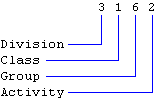
The first digit specifies to which of the ten SIC Divisions the particular prospect's business belongs. These divisions are:
0 Agriculture, Forestry, Fishing
1 Energy & Water Supply industries
2 Extraction of Minerals & Ores
other than fuels, Manufacture of
Metals, Mineral Products, Chemicals
3 Metal Goods, Engineering, Vehicle
industries
4 Other Manufacturing industries
5 Construction
6 Distribution, Hotels, Catering,
Repairs
7 Transport & Communication
8 Banking, Finance, Insurance,
Business Services, Leasing
9 Other Services
Generally, each DIVISION is subdivided into CLASSES, each CLASS is then subdivided into GROUPS, and each GROUP is then subdivided into ACTIVITIES. However, there is far more to it than that, so to be able to make effective use of this valuable system, you should study the Government booklet called 'Standard Industrial Classification Revised 1980' which is available from the HMSO, PO Box 276, London SW8 5DT.
Notice that the 'SIC NUMBER' key is Key Nº 1 as shown by the '1' adjacent to the key name. The cursor is located at the first character position of the command word entry field at the bottom of the screen. The instructions at the bottom of the screen tell you that to amend a value you should type-in the key number. Currently the value of the SIC key is '0000'. This means that the SIC number for 'Smith & Jones Products Ltd' has not yet been entered.
So please type-in a '1'. The cursor moves to the left-most '0' of the SIC field. Suppose that Smith & Jones Products Ltd are in the metal goods industry. More precisely, they restrict their operations to the manufacture of cutlery. The booklet shows that their full SIC number is therefore 3162. So please type-in '3162' and then press the carriage return. The cursor returns to its former position at the beginning of the command entry field at the bottom of the screen.
From now on, if ever you need to list all your prospects in the Metal Goods industry, Smith & Jones Products Ltd will be included. However, if you make the restriction more specific so that it includes only manufacturers of metal furniture (SIC No 3166), then Smith & Jones Products Ltd will not be included because they make only metal cutlery (SIC No 3162).
Sales Area
The next key is the Sales Area key. This would be Nº 2, but as the sales area is determined automatically from the prospect's postcode, the option for altering it is not provided.
Relation
Key Nº 3 is called 'relation' and its current value is 'unspecified'. Prospective customers need not be the only kind of people you keep on file. For example, you may find it useful to keep potential suppliers on file as well. There are also those contacts who, while never being likely to buy anything from you directly, may well exert tremendous influence over others who will.
Now please type '3'. The name & address box is replaced with a similar box containing the values which you originally set up for the Relation Key during your study of Chapter 5. Now please decide which of these values applies to Smith & Jones Products Ltd. Then scan the cursor to the value you choose using the arrow keys and press the 'Ins' key to select it. An asterisk appears next to the value you select. Now press the 'F1' key to store it.
The name & address details reappear on the screen. Notice that the value you have selected appears in the CLASSIFICATION & STATUS box opposite the Relation key title. So from now on, whenever you request a target list containing all prospects with the relation value you have selected, Smith & Jones will be included in that list [provided no other condition causes them to be excluded].
Now select the Relation Key again by typing '3'. When the list of values re-appears, you will notice that there is an asterisk against the value you selected. The asterisk always indicates the value of the key which is currently 'in force' before you amend it. Naturally, when the value of a key is 'unspecified', no asterisk appears.
Status
Key Nº 4 is called 'status' or 'progress' and its current value is probably 'new'. Whenever a new prospect is first entered onto MARKETEER his status is automatically set to the first value in the list of status values. Please type-in '4'. The display changes as before, but this time shows the full list of values for the Status Key which you originally set up during your study of Chapter 5.
Since you have not yet contacted Smith & Jones Products Ltd, perhaps you should leave their status as 'new' [or whatever you decided to call your initial status value when you set up your status values in Chapter 5]. So press the 'Esc' key. The original display now returns to the screen with the Status Value unchanged.
Please note that the Status Key must be set to a valid value. If you try to delete the asterisk in the Status Values box, then Marketeer will put the default first value in again. This is because Marketeer recognises a prospect record as existing by virtue of its status key being set to a valid value. If it is set to none of its valid values, this indicates that the record has been deleted or KILLed and is therefore unoccupied.
Product/services
Please type '5' for the Product/services Key. The box which replaces the name & address box now contains the full list of values which you set up for the Product/services Key while studying Chapter 5. Unlike with the other keys for which each prospect can have only one value, any one prospect may have anything from 1 to 15 of the Product/services key's 18 possible values.
Consider our sample key called 'sex' with its two possible values, 'male' & 'female'. It is not difficult to see that any given person can hold only one value of this key. Now consider a key called 'food' whose values are 'beef', 'fish', 'potatoes', 'rice', and 'apples'. We can see that if we use this key to specify what people like to eat, then each person can have more than one value of this key at the same time.
The two keys are fundamentally different. The first expresses a mutually exclusive characteristic or property. It tells you something about the singular overall nature of the thing it describes. The second relates to composition. It tells you something about the component parts or needs of the thing it describes.
While studying Chapter 5, you set up the values of the Product/services Key, each of which represented one of the products or services produced or provided by your company. What you now have to do is, bearing in mind the type of business they operate [as shown by their SIC number], decide which of these products or services are likely to be of interest to Smith & Jones Products Ltd. Generally, they should be interested in more than one.
So as an exercise, please have a think about which of your products or services this fictitious customer is likely to be in the market for. Then type-in the letters corresponding to the products or services you decide upon. As you select each value, an asterisk appears against it.
Once you have selected all the values [goods or services] which apply to Smith & Jones Products Ltd, please press the 'End' key to record the values you have just selected in Smith & Jones's 'attributes' record within MARKETEER'S database. After this, the original display returns to the screen.
Selector Code
Please enter '6' to select the Selector Code. The cursor locates at the start of a 16-character field in the CLASSIFICATION & STATUS box. The selector code is a string of 16 characters. You may assign whatever meaning you like to any one or any group within the 16 characters. For example, the first two characters of the selector code could be the initials of the sales rep responsible for the prospect concerned. The next character could be a financial turnover rating from 0 to 9. An arbitrary example is shown below:
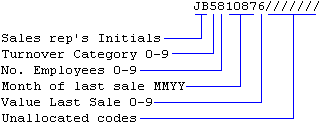
You could define a 0 to 9 category as a range of values. For example the prospect's turnover code could be defined as:
0 up to £10,000
1 £10,000 to £100,000
2 £100,000 to £250,000
3 £250,000 to £1,000,000
4 £1 million to £10 million
5 £10 million to £50 million
etc.
Alternatively, you could have a range of letters A to Z to represent the values of an item within the selector code.
This means that if you wish to define a target list of all your prospects who, while being restricted to whatever ordinary key values you specify, have a turnover between £250,000 and £1 million a year, you simply set the target selector code's 3rd character to 3. This will be explained in more detail in the next chapter.
EVENT KEYS
The lower part of the CLASSIFICATION & STATUS box contains the two event keys. The first one, Key 7, concerns the last sales/marketing event which has actually taken place between you and this prospect. It gives the type of event which occurred — eg letter, phone call, telex, visit — and the date on which it occurred. Also, as a convenient indicator, it tells you how many days have elapsed since the event took place. The second one, Key 8, concerns a possible future event. This states the type of event you have planned as the next event which should take place, and the date on which you have scheduled it to occur. Also, the number of days to go before the event is to take place is shown as a negative number of days or 'countdown'.
Latest Event
Please enter the digit '7'. The name & address box is now replaced with the key values box containing the values of the event key — namely the various types of sales/marketing event which you defined during your study of Chapter 5. If you had just visited Smith & Jones, you would select the 'We visited them' value, whatever you have called it, by moving the cursor down to that value and selecting it by pressing the 'Ins' key and then the 'End' key.
Notice the first 6 values of the Event Key. Although you can change the actual wording of these to what you like, their respective meanings must remain the same. This is because the Mailing, Telephone and Telex/Email subsystems automatically update the last-event key to its appropriate value and set the event date to the current date whenever a letter is sent, a phone call is made or a telex/Email message is sent to the prospect concerned. Now please press the 'Esc' key.
Date of Last Event
Instead of returning to the original display as with the other keys, a date entry field appears below the key values box. This is where you would enter the date of the event whose type you would have just selected. If you do not wish to change the date already shown in the CLASSIFICATION & STATUS box, simply press the 'Esc' key. If you wish to enter today's date, all you need do is hit the space bar. Otherwise enter the date of the event and press the carriage return key. The event values box and the date entry field are replaced by the name & address box and the command words, and the new event type and date appear in the CLASSIFICATION & STATUS box if they have been changed.
Next Event
Exactly the same procedure applies for altering the type and date of a scheduled future event. However, the Mailing, Telephone and Telex/Email subsystems do not automatically update the first six values of the 'next' event. You decide on and then enter manually the type & date of the next event you plan for each prospect.
DIARY NOTES
Now that you are back in the command entry field, please enter the NOTE command or press F7. The entire screen now becomes occupied with a diary box with a narrow column for dates on the extreme left and a very wide column for notes filling the rest of the screen width. Notice that the first free line has been automatically date stamped with today's date and that the cursor is at the start of the notes section of this line.
Each time a significant event takes place with regard to this prospect, you can enter an automatically date stamped free-form note relating to the event. You may continue a single note to as many lines as you wish, but it is sensible to make your notes concise enough to fit on one line. When all 12 lines of the diary have been filled, next time the diary for this prospect is accessed, all the lines are moved up by one position to make room for a new note at the bottom. This means that the note originally on the top line (the oldest) is lost. You thus have a self-purging diary of the 12 most recent events for each prospect on your database. Press 'Esc' as many times as is required to return you to MARKETEER'S main menu.